Beginner’s Sora 2 Prompt Generator: Step-by-Step Video Creation Guide
Learn how to create professional AI videos with Sora 2

Generate Sora 2 Prompts
100% Free • No Registration
Beginner's Sora 2 Prompt Generator: Step-by-Step Video Creation Guide
Creating AI videos with OpenAI's Sora 2 might seem intimidating for beginners, but with the right approach and tools, anyone can produce professional-quality videos in minutes. This comprehensive guide walks newcomers through every step of the video creation process, from accessing Sora 2 to crafting prompts that consistently deliver stunning results.
Understanding Sora 2: What Makes It Special for Beginners
Revolutionary Features That Simplify Video Creation
Sora 2 represents what OpenAI calls the "GPT-3.5 moment for video", introducing synchronized audio generation, realistic physics simulation, and the breakthrough Cameos feature that allows users to insert themselves into AI-generated scenes. Unlike complex video editing software that requires years to master, Sora 2 transforms simple text descriptions into complete videos with sound.
Key Beginner Advantages:
- No Technical Skills Required: Sora 2 understands natural language, so you describe what you want in plain English
- Automatic Audio Generation: Sound effects and ambient audio are created automatically to match your video
- Built-in Physics: Objects behave realistically without complex animation knowledge
- Professional Quality: Generate broadcast-quality videos suitable for social media, marketing, or personal projects
What You Can Create as a Beginner
Sora 2 excels at generating various content types that beginners find most useful:
- Product Demonstrations: Show items being used naturally
- Social Media Content: Create engaging clips for TikTok, Instagram, or YouTube
- Educational Videos: Illustrate concepts and processes
- Personal Projects: Generate custom content featuring yourself through Cameos
- Marketing Materials: Create professional-looking promotional content
Step 1: Getting Access to Sora 2
Official Access Methods
Sora 2 is currently available through invitation-only access via iOS app in the US and Canada, with broader rollout planned. Each user receives four invitation codes to share with collaborators, creating a community-driven access system.
Access Requirements:
- Geographic Restriction: USA or Canada IP address required
- Device Compatibility: iOS app (primary) or web version when available
- Account Setup: Valid OpenAI account with phone verification
- Invitation Code: Either from existing users or official waitlist
Alternative Access Options
For users outside the official availability zones, several legitimate alternatives provide Sora 2 access:
- APIYI Platform: $0.15 per generation with no geographic restrictions
- Third-Party Platforms: Services like Krea.ai and HeyGen integrate Sora 2 capabilities
- Official Waitlist: Join OpenAI's expanding access program
Important Warning: Avoid unauthorized third-party invitation codes that violate OpenAI's terms. Stick to official channels to prevent account issues.
Step 2: Understanding the Interface
Mobile App Navigation
The Sora 2 iOS app features an intuitive interface designed for beginners:
Main Sections:
- Explore Feed: Browse trending videos and successful prompts from the community
- Create Button: The prominent "+" icon starts new video generation
- Profile: Manage your account, view generation history, and track usage
- Following: Content from creators you follow for inspiration and learning
Web Version Features
When available, the web version offers expanded functionality:
- Larger Preview Window: Better for reviewing generated content
- Enhanced Editing Tools: More precise control over generation parameters
- Batch Processing: Generate multiple variations simultaneously
- Download Management: Organized file handling and export options
Step 3: Creating Your First Video
The Beginner-Friendly Workflow
Follow this proven 6-step process for consistent success:
Step 1: Start Simple Begin with basic concepts using this proven template:
"A [subject] [doing action] in [location], [time of day], [camera angle], [mood/style]"
Step 2: Add Essential Details Include these elements for better results:
- Duration: Start with 5-10 seconds for beginners
- Camera Work: "Close-up", "Medium shot", or "Wide shot"
- Lighting: "Natural lighting", "Golden hour", or "Soft indoor light"
- Audio: "Ambient sounds" or specific sound effects
Step 3: Generate and Review Tap "Create" and wait for processing, which typically takes 30-120 seconds. Review the entire clip, noting what works and what needs improvement.
Your First Prompt: Coffee Mug Example
Here's a beginner-friendly prompt that consistently produces excellent results:
"Close-up of a blue ceramic mug being filled with hot coffee, steam rising naturally, wooden table surface, warm morning sunlight through window, gentle pouring sounds with coffee shop ambiance, 8 seconds"
Why This Works:
- Single Focus: One main action (pouring coffee)
- Specific Details: Blue ceramic mug, wooden table, morning sunlight
- Physics Elements: Steam rising, coffee pouring
- Audio Cues: Pouring sounds and ambient coffee shop atmosphere
- Time Limit: Manageable 8-second duration
Step 4: Understanding Common Beginner Mistakes
The Top 5 Mistakes and Quick Fixes
Based on analysis of beginner experiences and community feedback, these mistakes account for 80% of unsatisfactory results:
Mistake 1: Vague Prompts ❌ Bad: "A person walking" ✅ Good: "A woman in a red coat walking down a wet city street at dusk, slow steady pace, camera following from behind, footstep sounds on pavement"
Mistake 2: Too Many Elements ❌ Bad: "A kitchen with 10 utensils, a fridge, microwave, cat, person cooking, plants, and sunlight" ✅ Good: "A simple kitchen with a person cooking eggs in a pan, morning sunlight from window, sizzling sounds"
Mistake 3: Ignoring Physics ❌ Bad: "Water flowing everywhere" ✅ Good: "Water pours from pitcher into glass, flowing downward naturally, creating ripples in the glass"
Mistake 4: Unclear Camera Direction ❌ Bad: No camera specification ✅ Good: "Static camera, medium shot" or "Slow pan from left to right"
Mistake 5: Forgetting Audio Elements ❌ Bad: Only describing visual elements ✅ Good: Including "with gentle wind sounds" or "ambient coffee shop chatter"
The 120-Word Rule
Community testing reveals that prompts under 120 words significantly outperform longer ones, with success rates dropping dramatically beyond this threshold. Focus on essential elements rather than excessive detail.
Step 5: Free Beginner Prompt Generator Tools
Template 1: Simple Scene Generator
Beginner-Friendly Sora 2 Prompt Builder:
BASIC ELEMENTS:
Subject: [What or who is the main focus?]
Action: [One simple action - walking, sitting, pouring, etc.]
Location: [Where does this happen? - kitchen, park, office]
Time/Lighting: [When? - morning, sunset, bright day]
CAMERA BASICS:
Shot Type: [Close-up, medium shot, or wide shot]
Camera Movement: [Static (still) or slow pan left/right]
Duration: [Start with 5-8 seconds]
AUDIO SIMPLE:
Environment Sounds: [What would you naturally hear?]
Special Sounds: [Any specific sounds from the action]
Generated Beginner Prompt: [Complete prompt ready for Sora 2]
Example Input: "Cat, eating, kitchen, morning"
Generated Output: "Medium shot of an orange tabby cat eating from a white bowl in a bright kitchen. Morning sunlight streams through window creating warm atmosphere. Cat makes gentle eating sounds while tail swishes contentedly. Static camera position holds steady for 6 seconds."
Template 2: Product Showcase Generator
Simple Product Video Builder:
PRODUCT INFO:
Item: [What product are you showing?]
Key Feature: [One main thing you want to highlight]
Setting: [Where would someone use this product?]
Demonstration: [Simple action showing the product working]
VISUAL STYLE:
Background: [Clean, simple background that doesn't distract]
Lighting: [Soft, natural, or bright - keep it simple]
Focus: [What should be most prominent in the frame?]
BEGINNER SETTINGS:
Duration: [5-10 seconds maximum]
Camera: [Close-up for products, static position]
Audio: [Product sounds or quiet ambient]
Simple Product Prompt: [Ready-to-use prompt for beginners]
Input: "Coffee maker, brewing coffee, kitchen counter"
Output: "Close-up of modern coffee maker brewing fresh coffee into glass pot. Steam rises from hot coffee while machine makes gentle brewing sounds. Clean white kitchen counter background with soft natural lighting. Camera stays steady on coffee maker for 8 seconds showing complete brewing process."
Template 3: Personal Content Generator
Beginner Personal Video Creator:
YOUR CONTENT:
Activity: [What are you doing? Keep it simple]
Location: [Familiar place - home, garden, office]
Mood: [Happy, focused, relaxed, energetic]
Purpose: [Social media, family, demonstration]
EASY SETUP:
Clothing: [Describe what you're wearing simply]
Position: [Sitting, standing, walking - one main position]
Props: [Any simple objects you're using]
TECHNICAL EASY:
Duration: [Start with 5 seconds, expand later]
Angle: [Eye level, slightly above, or slightly below]
Sound: [Your voice, environment, or activity sounds]
Personal Prompt Result: [Customized prompt for your content]
Input: "Me reading a book, living room, relaxed"
Output: "Medium shot of person in comfortable sweater sitting in cozy living room chair, reading hardcover book with focused expression. Warm lamp lighting creates peaceful atmosphere. Gentle page turning sounds with distant background ambiance. Camera holds steady at eye level for 7 seconds."
Step 6: Advanced Features for Growing Beginners
Cameos: Adding Yourself to Videos
The revolutionary Cameos feature allows users to insert themselves into AI-generated scenes while maintaining consistent appearance across different contexts.
Setting Up Your Cameo:
- Record Reference Video: Capture 10-15 seconds looking at camera from multiple angles
- Clear Lighting: Use even, bright lighting to capture facial features accurately
- Natural Expressions: Include slight movements and natural expressions
- Privacy Control: You control usage and can delete your Cameo anytime
Beginner Cameo Prompts:
"[Your Cameo name] sits at modern coffee shop table, wearing casual blue shirt, smiling while typing on laptop. Natural conversation posture with warm, friendly expression. 'This project is going really well,' said with genuine enthusiasm. Medium shot with soft natural lighting from windows."
Image-to-Video Animation
Transform static images into dynamic videos by uploading photos and adding motion descriptions:
Best Practices for Beginners:
- Start with Clear Images: Use high-resolution photos (1024×1024 or higher)
- Simple Motion: Begin with subtle movements like gentle swaying or camera pans
- Consistent Lighting: Choose images with even, clear lighting
- Natural Physics: Add motion that makes sense for the image content
Example Image-to-Video Prompt:
"Static city night scene photo: Camera slowly pans from left to right, neon signs flicker gently, occasional car passes with headlights trailing, light rain begins to fall creating reflections on wet streets"
Step 7: Subscription Tiers and Pricing for Beginners
Understanding Your Options
Sora 2 offers three tiers designed for different user needs:
Free Tier (Recommended for Beginners):
- Cost: $0/month
- Limits: 5 generations per day
- Quality: 720p resolution, up to 10 seconds
- Features: Basic text-to-video, explore feed access
- Best For: Learning, testing, casual personal use
Plus Tier (Growing Users):
- Cost: $20/month
- Limits: 50 generations per day
- Quality: 1080p resolution, up to 15 seconds
- Features: Higher resolution, Cameos, priority processing
- Best For: Regular content creation, social media
Pro Tier (Professionals):
- Cost: $200/month
- Limits: 500 generations per day
- Quality: 1080p resolution, up to 20 seconds
- Features: Maximum duration, commercial usage rights
- Best For: Professional content creation, marketing teams
Beginner Recommendation
Start with the free tier to learn the basics, then upgrade to Plus once you're generating content regularly. Most beginners find 5 daily generations sufficient for learning and experimentation.
Step 8: Learning from the Community
Following Successful Creators
The Sora 2 community provides valuable learning opportunities through shared content and techniques:
What to Look For:
- Prompt Techniques: Study how successful creators structure their descriptions
- Visual Styles: Notice camera work and lighting approaches that work well
- Audio Integration: Pay attention to how sound enhances video quality
- Common Themes: Identify content types that consistently perform well
Using the Remix Feature
The Remix feature allows you to modify existing videos created by other users, providing an excellent learning tool:
How to Learn with Remix:
- Find a Video You Like: Browse the community feed
- Select Remix: Modify elements while keeping the core concept
- Make Small Changes: Adjust lighting, camera angle, or setting
- Compare Results: See how small prompt changes affect output
- Build Your Style: Gradually develop your unique approach
Step 9: Troubleshooting Common Issues
Technical Problems and Solutions
Slow Generation Times:
- Cause: Server overload or complex prompts
- Solution: Clear app cache, reduce scene complexity, try during off-peak hours
Blurry or Low-Quality Output:
- Cause: Overly complex scenes or long duration requests
- Solution: Simplify prompts, reduce duration to 5-8 seconds, specify "clear, sharp focus"
Unexpected Results:
- Cause: Vague or conflicting prompt elements
- Solution: Use the structured templates provided, be more specific about desired outcomes
Content Policy Rejections:
- Cause: Prompts containing restricted content or real person likenesses
- Solution: Use fictional characters, avoid copyrighted material, focus on general scenarios
Getting Better Results Through Iteration
The most successful beginners treat prompt writing as an iterative process:
- Start Basic: Use simple prompts to establish core concepts
- Add One Element: Include camera work, lighting, or audio details
- Test and Compare: Generate multiple versions to see what works
- Refine Gradually: Make small adjustments rather than major overhauls
- Document Success: Keep notes on prompts that produce good results
Step 10: Building Your Skills Progressively
Week 1: Foundation Building
- Goal: Generate 3-5 successful basic videos
- Focus: Single subjects, simple actions, clear lighting
- Practice: Coffee mug, person walking, product showcase
- Success Metric: Videos match your intended vision 70% of the time
Week 2: Adding Complexity
- Goal: Incorporate camera movement and better audio
- Focus: "Slow pan left", "gentle zoom in", specific sound effects
- Practice: Social media content, educational demonstrations
- Success Metric: Smooth camera work and appropriate audio
Week 3: Creative Expansion
- Goal: Experiment with different styles and moods
- Focus: "Cinematic", "documentary style", "warm and cozy"
- Practice: Artistic content, storytelling elements
- Success Metric: Consistent style and mood in outputs
Week 4: Advanced Features
- Goal: Master Cameos and image-to-video
- Focus: Personal content creation, brand consistency
- Practice: Professional presentations, marketing content
- Success Metric: Professional-quality content suitable for commercial use
Conclusion: Your Journey to Sora 2 Mastery
Sora 2 democratizes professional video creation, making it accessible to beginners who previously couldn't afford expensive equipment or software training. The key to success lies in understanding the platform's strengths, using structured approaches to prompt creation, and gradually building complexity as your skills develop.
Remember that even experienced creators started with simple prompts and learned through experimentation. The community-driven nature of Sora 2 means you're not learning alone—thousands of creators share techniques, successful prompts, and helpful feedback.
Key Takeaways for Beginners:
- Start with the free tier and simple, structured prompts
- Focus on single subjects and clear actions
- Use the provided templates until you develop your own style
- Learn from community examples and successful creators
- Iterate gradually rather than making dramatic changes
- Remember that quality comes from clarity, not complexity
As you progress from beginner to advanced user, the principles of good prompting remain constant: be specific, respect physics, include technical details, and work within the model's demonstrated strengths. With consistent practice and the tools provided in this guide, you'll be creating professional-quality AI videos within weeks of starting your Sora 2 journey.
The future of video creation is here, and it's accessible to everyone willing to learn. Your journey from complete beginner to confident Sora 2 creator starts with your first simple prompt—and the community is here to support you every step of the way.
This guide reflects current best practices and features as of October 2025. As Sora 2 continues evolving with new features and improvements, stay connected with the official documentation and community resources for the latest updates and techniques.
Generate Sora 2 Prompts
100% Free • No Registration
Latest Articles
View All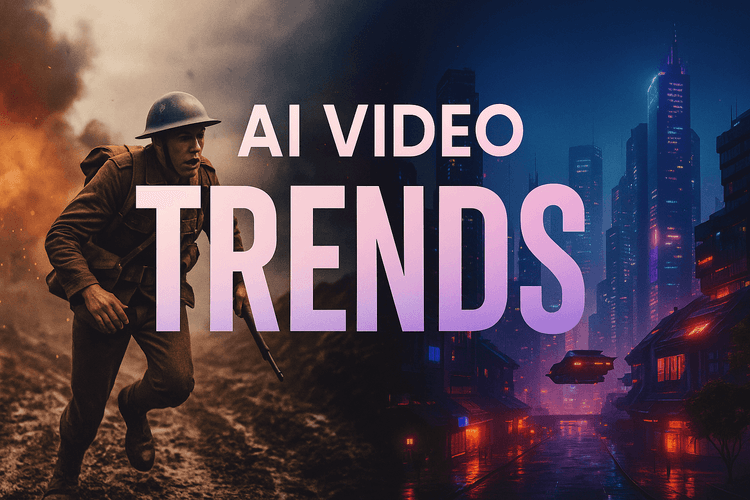 Prompts
PromptsSora 2 Prompt Trends in 2025: What’s Hot + Free Generator to Try Them
Discover the top Sora 2 video prompt trends dominating 2025
 Guides
GuidesCustom Sora 2 Prompts for Brands: Free Generator to Get Started
Learn how top brands use OpenAI’s Sora 2 to create personalized
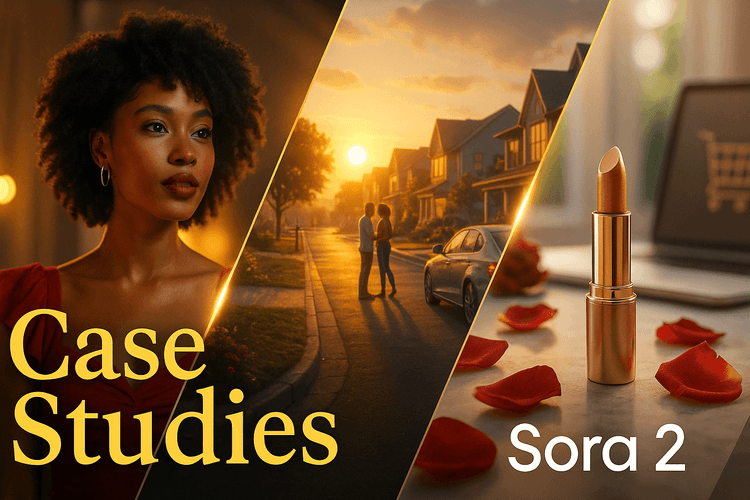 Prompts
PromptsReal-World Sora 2 Video Prompts: Case Studies and Free Generator
Discover how real businesses use OpenAI’s Sora 2